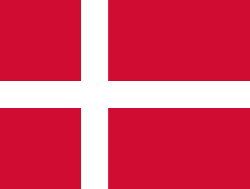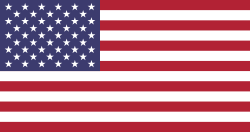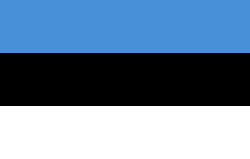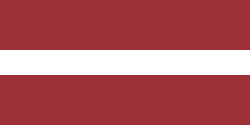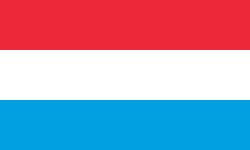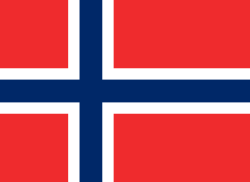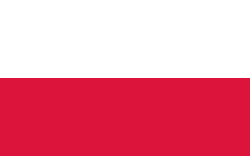Reproduce thousands of colors with the RGBW LED Spotlight Bulb
With the GU10 RGBW+CTT Dichroic, you'll be able to create the atmosphere you desire thanks to its wide range of color spectra offered by RGB, with a color temperature ranging from 2700-3200ºK.
It also offers us the ability to reproduce all color temperatures of white from 2700-6500ºK. With its touch remote control via Radio Frequency or the App via Wi-Fi, we can control absolutely everything, from turning it on and off, changing the color, adjusting its intensity, programming different channels, or choosing from its 8 automatically programmed sequences, as well as controlling its speed.
Learn to use the GU10 RGB+CTT LED Ceramic Light Bulb with its RF remote control or via Wifi
This bulb can be controlled in two different ways. Below, we explain each of the options so you can decide which one suits you best.
1) Via Remote Touch Controller by Radio Frequency Ref. B1400RGBW
With this remote control we can perform:
● General and zoned On/Off
● 4 control zones
○ Short pulse turns on (I) and off (O)
○ Long press (I) changes to Cool White Light
● RGB color wheel
● Brightness level control
● 8 Automatic sequence modes (M)
○ Smooth transition RAINBOW colors
○ Flashing White
○ RGBW PULSE Intermittency
○ DISCO color transition
○ Random COLOUR SHIFT
○ Flash Red (1 long + 3 short) FLASH RED
○ Green Flash (1 long + 3 short) FLASH GREEN
○ Flash Blue (1 long + 3 short) FLASH BLUE
The speed of the sequences is controlled with (S+, S-)
The radio frequency controller has a range of up to 20m.
Sync RGBW Bulb with the remote:
● With the bulb turned off
● Turn on the bulb's power, wait for it to light up, and make a short press on
the chosen area marked with this symbol (I)
● If the synchronization is correct, the bulb blinks 2 times in white
Remove bulb synchronization with remote:
● With the bulb turned off
● Turn on the bulb power, wait for it to light up, and press and hold for a long time on
the selected area marked (I) or on the main button Master ON (-) for all areas.
● If the desynchronization is correct, the bulb flashes 9 times in white.
* This step can sometimes be costly, so it may not work the first time. If it turns out that it hasn’t desynchronized the first time, you should turn off the power to the bulb and turn it back on to try again.
2) Via Wi-Fi controller and App for Smartphone
The GU10 bulb can be controlled via Wi-Fi using the Wi-Fi controller and a smartphone app (requires smartphone app setup, Wi-Fi bridge controller, router from our main home/office Wi-Fi).
Details to consider:
● The WiFi controller must be powered with DC5V, 500mA
● For RGB and RGBW bulbs (not for RGBWW)
● For iOS 5.0 and Android apps (download from Apple App Store or Android Google Play, the
Mi.light 2.0 application)
Wifi Controller Setup:
● Power with 5V DC at the USB port, the SYS LED indicator should blink
● To factory reset: Press RST for 10 seconds until flashes are seen (not necessary
if the driver has not been used yet)
● Go to the wifi network settings of the smartphone and connect to the Mi·light wifi network, the led indicator
The link lights up when the connection is made.
● You can optionally rename the Mi·light network to add more WiFi controllers for zones
● Enter the Mi·light APP and press mi·light on new device
● Enter the Settings option on the right and press AP Configure
● Set up Wi-Fi connection by connecting to the main WLAN network
● Insert main Wi-Fi network password
● Press OK and go back to the device list, wait or press update.
● Select the remote control interface 6 and sync the light bulbs with the APP, as if it were a
normal remote (see remote synchronization).
● You can optionally set the device name and photo
* The Mi·Light Remote APP can also be used: It allows control, modes, and alarm settings.